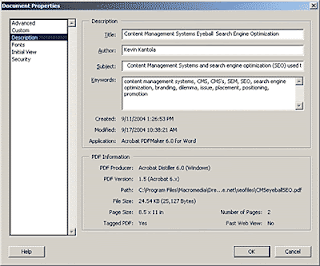
One of the most overlooked SEO tactics is optimizing your PDF's metadata. This is done to ensure that the PDF is correctly indexed by search engines which will drive more traffic to the document. To add metadata to your PDF using Acrobat do the following:
1. Open the PDF in Acrobat (not in Reader) and select File > Document Info > General.
2. Enter the metadata in each of the four fields:
• Title - this field must contain the full title of your document (not the PDF filename).
• Subject - this should be a concise (i.e. fewer than 254 characters), free-text description of the content and/or purpose of the document.
• Author - this field should always contain the words of the author whether it be a person, company or institution
• Keywords - this should contain keywords and/or phrases which describe the subject and topics covered by the content of the document. Use semi-colons (;) not commas (,) to separate individual keywords and phrases.
3. Click OK to apply the metadata to your document.
4. Select File > Save As and ensure the Optimize checkbox is checked. Click Save.
5. Note: If you just use 'Save' (don't use 'Save As') the PDF will become un-optimized.

3 comments:
Hi, thank you, I found my answer to how to separate keywords: semi-colons But can that be, that in the picture above there a commas? Regards, Sabine
I am exporting xmp file in pdf for add metadata in PDF file.
Metatdata added successfully,
why keywords start with semicolon?
Keywords -why each pdf keywords start with semi-colons (;) to separate individual keywords and phrases.
I try first should not be start with semi-colons (;).
Post a Comment